Apps (AIMMS Application Management)
The Apps page is the central hub for accessing/managing all available applications in your AIMMS Cloud environment. It allows Admins and App Publishers to interact with and manage app deployments efficiently. And end users can access the apps available to them from this page.
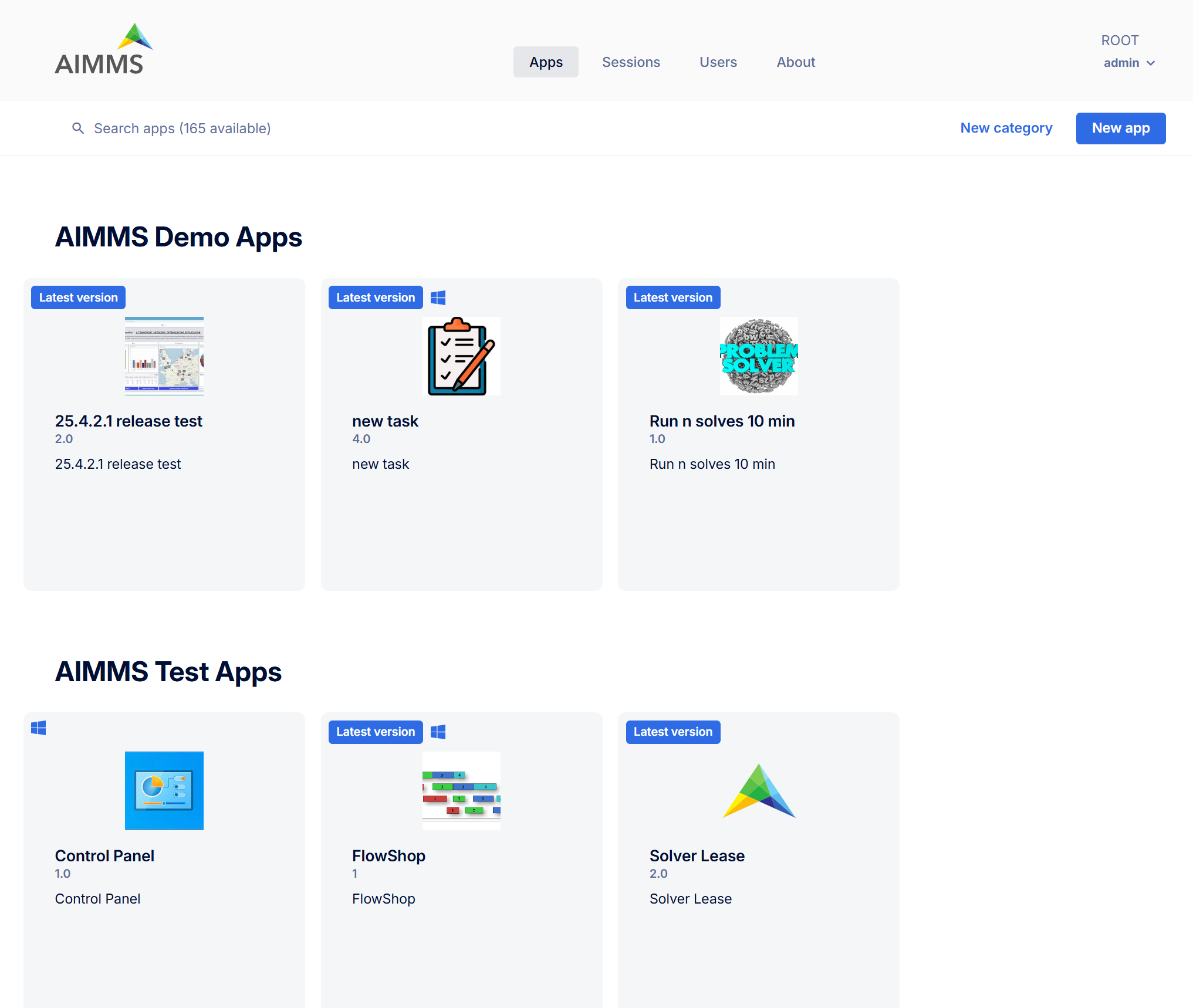
Key Features
For All Users
View Available Applications: Browse all deployed applications organized by name or category.
Search Bar: Use the search bar to find a specific app among the list of available applications.
Launch App: Click on any app tile to launch it directly (based on your access permissions).
Stats: View usage statistics and performance data for any available application.
Publishing Details: View AIMMS version and architecture details of the application.
For Admin or App Publishers
By clicking the three-dot menu on any app tile:
Admins have access to management options for all published apps.
App Publishers can manage the apps they have published.
Available options include:
Stats: View usage statistics and performance data for the selected application.
Publishing details: View AIMMS Version and architecture info.
Update: Upload a new version of the existing application.
Edit: Change the name, icon, description or resource profile of the app.
App access: Manage which groups have access to the application.
Set as latest version: Set the ‘latest’ tag to the application so users always access the most up-to-date version.
Select for deletion: Select an App to delete multiple Apps.
Delete: Delete the current app.
Note
Stats and Publishing details are available to all users.
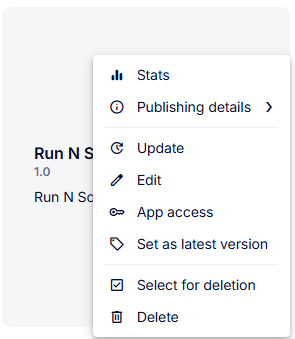
Create and Organize Apps
New App Button: Click this to initiate the process of publishing a new app to the portal.
New Category Button: Group apps under custom categories for easier organization.

App Categories
You can categorize your AIMMS PRO applications. Admin users can add categories using New category button and edit/delete category by hovering on category name on the apps page. There is always one default category ‘other’. Once you have added some categories to your portal, category field is available while publishing, updating or editing the application. If you do not assign any category to your application then by default it has ‘other’ category. Also on the apps page apps are shown in the alphabetic order of categories, applications with the ‘other’ category comes last on the page.
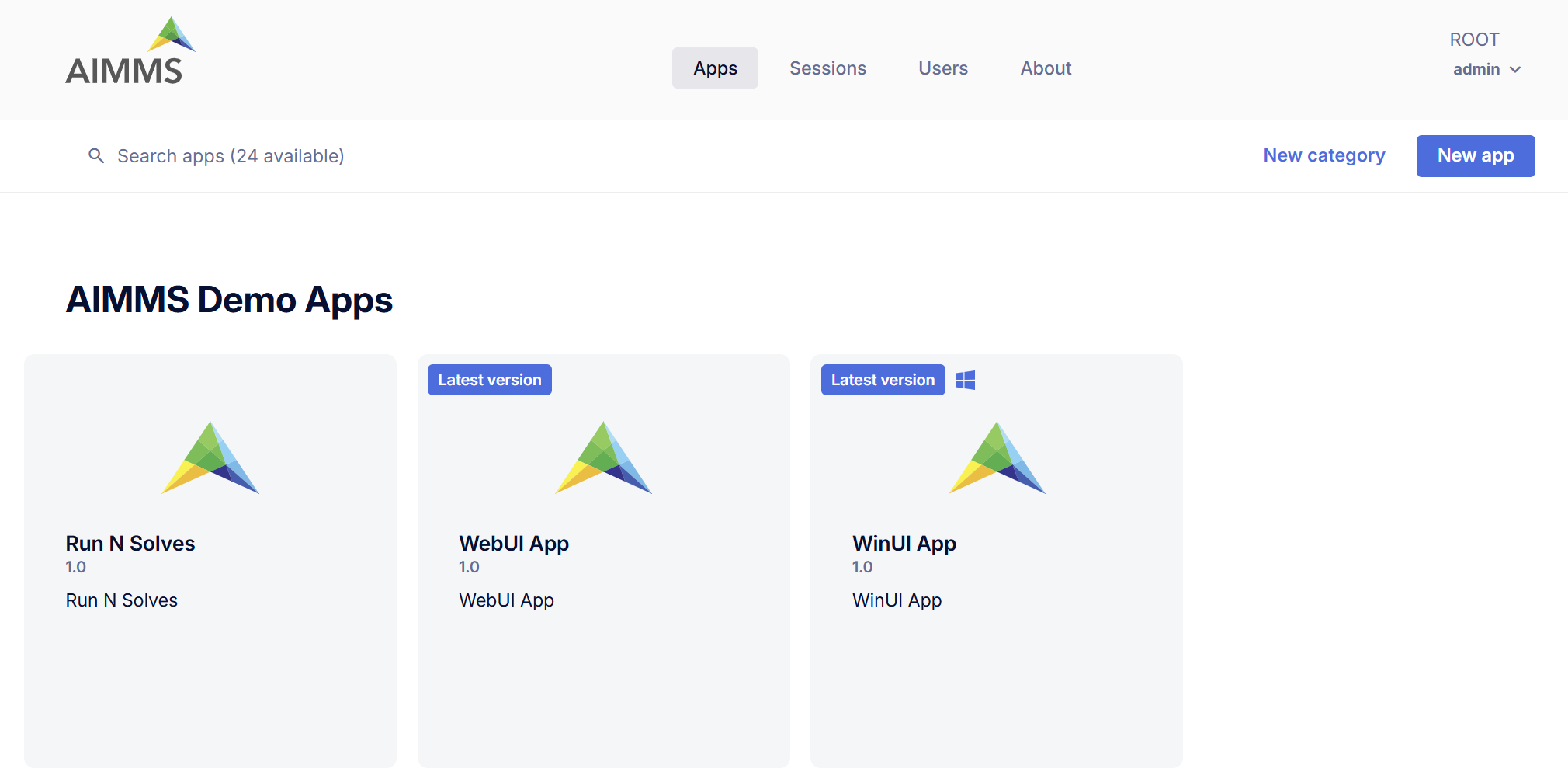
Publish New App
Any PRO-enabled AIMMS project can be published onto an AIMMS PRO Portal. PRO-enabled projects must be made available in the form of a .aimmspack file (In AIMMS developer using menu File then Export End User Project… ), and can be published through the Apps area of the portal. Any user with ‘Admin’ or ‘App Publisher’ role will have a New app button available in the Apps area, through which they can publish PRO-enabled .aimmspack files. You have to provide these information about the application:
App aimmspack: .aimmspack file of an AIMMS project.
App name: the name by which the application will be identified.
App version: the application version. The combination of the name and version should be unique.
App description: a descriptive text to be displayed in the portal.
App category: using this you can categorized your AIMMS PRO applications. This field is available only if you have added categories on your Portal.
App icon: icon of an app to be displayed on Apps, when not selected it will use the default app icon.
AIMMS version: Available AIMMS version used to deploy the AIMMS application.
Resource profiles: select the size of resources (e.g. memory / vCPU) for the application version. The options include a set of predefined profiles or the account-level default. If no resource profile is specified, the account-level default will be used.
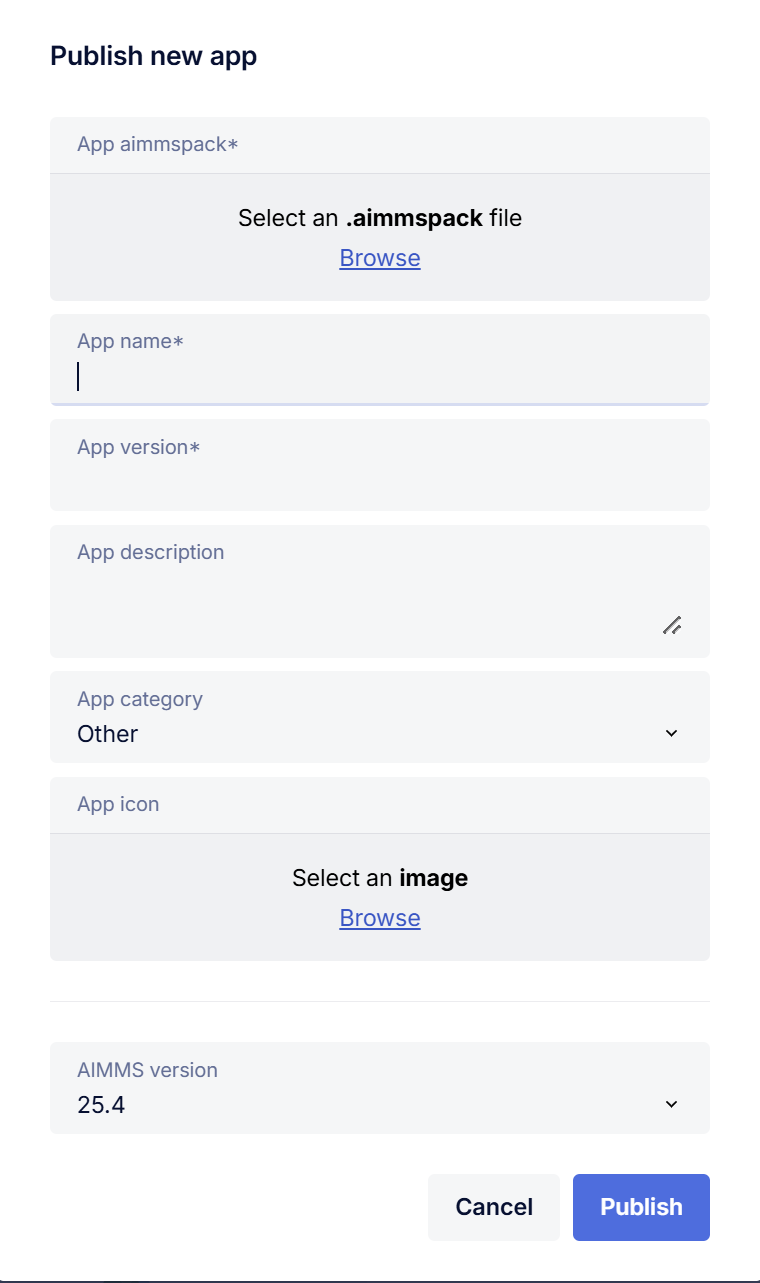
App Access
After an app is published, Admins or App Publishers can manage its accessibility by assigning it to specific Groups. This determines which users can access the app.
Groups Tab
The Groups tab displays the list of groups that currently have access to the app. From here, you can:
View assigned groups
Add groups
Remove a group from App Access by clicking the three-dot menu next to the selected group
Users Tab
The Users tab shows a list of users who have access to the app through their membership in the assigned groups. This view is automatically populated based on group membership.
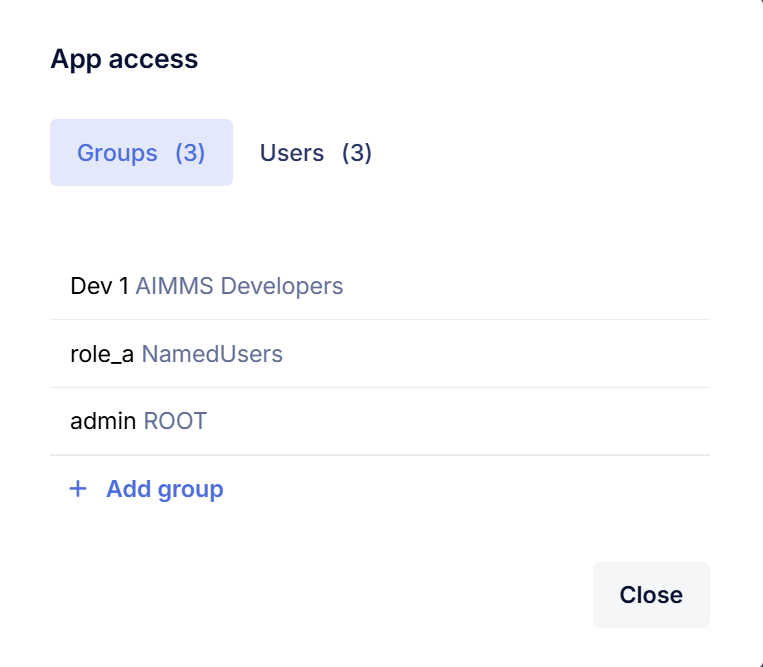
Set as latest Version
You can tag application as ‘latest’ from the App options menu. The idea behind this is, an Admins or AppPublishers can assign the ‘latest’ tag to the application when they publish a newer version of the same application so that end users can always have the newer(latest) version of the app available through direct app launch.
It’s a unique tag, meaning only 1 version of the same app can be tagged as ‘latest’. When you assign the ‘latest’ tag to other version of the app then it removes the tag from previous one.
When you update the ‘latest’ App and use option ‘Update and hide old version’ then ‘latest’ tag will be assigned to new App.
End users can always launch the latest version of the application using direct App link i.e. https://aimmsproserver/launch/AppName/tag/latest
To launch a specific page of latest App, you can append ?page=Main%20Project/pagename to above link. For example, if you want to open ‘Production Planning’ page of latest ‘Meals Test’ App then link will be https://aimmsproserver/launch/Meals%20test/tag/latest?page=Main%20Project/Production%20Planning
Note
This URL is case sensitive. i.e. MainProject(folder name), pagename specified in the link should match in case sensitive manner with the folder name, pagename inside your App for AIMMS PRO to recognize it correctly.
Update App
Allows you to upload a new version of the existing application. When updating an application, after uploading a new .aimmspack file, the AIMMS PRO will already copy all the settings and app access of the application version you wish to upgrade, allowing you to change only those values that really need to be changed. You have the option to keep or to hide the previous version of the application. If you hide it, it will become invisible to all users, except those with global administrative privileges, but existing queued jobs will still be able to access it. If you delete an application, queued jobs may fail altogether. You are therefore strongly advised to select the option to hide the previous version, and only delete it after all queued requests have been completed successfully.
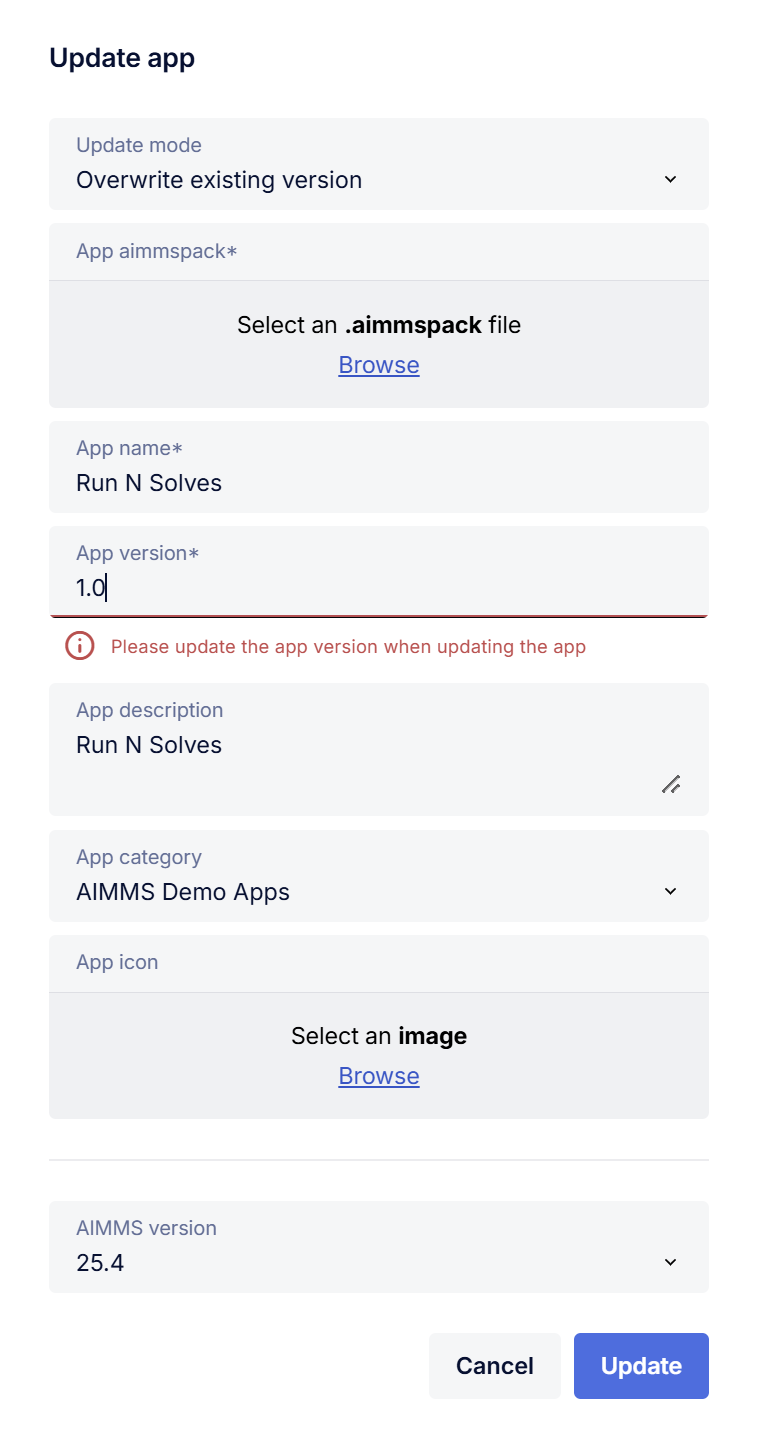
Direct App Launch
It is possible to directly launch an application (desktop/WebUI) without first going to Portal’s apps page after login. Any AIMMS application on your AIMMS PRO Portal is accessible by direct launch link i.e. https://aimmsproserver/launch/AppName/AppVersion
By default it will open default start page of an App. It is also possible to open a specific page by adding /Main%20Project/Pagename to this link. i.e. https://aimmsproserver/launch/AppName/AppVersion/Main%20Project/Pagename.
Note
This URL is case sensitive. i.e. MainProject(folder name),
pagenamespecified in the link should match in case sensitive manner with the folder name,pagenameinside your App for AIMMS PRO to recognize it correctly.
Once you have bookmarked this link or created a desktop shortcut then you can directly open an app. This means AD/SAML users can start an AIMMS application in a single click (as login would be automatic for them) and other users will be first redirected to login page and after successful login it will directly load that particular app.
Resource Profiles
Resource Profiles define the compute resources allocated to your application (such as CPU and memory) when it runs. They ensure that each app has the right capacity to handle its workload.
When publishing or updating an app, Admins or App Publishers can select a resource profile (for example, a combination of memory size and vCPU count) or use the account-level default. This selection determines the compute resources assigned to that app version.
Note
The Resource Profiles feature can be enabled or disabled through database settings in the PRO Cloud Database. To enable this feature for your AIMMS Cloud Platform, please contact AIMMS User Support.
Resource profiles are predefined configurations specifying all supported resource limits, such as CPU and memory limits.
Each profile is assigned a unique name and is stored globally in the PRO Database.
Profiles appear as a dropdown selection when publishing or updating or editing an application.
In addition, the following special profiles exist:
“<account>”: Uses the account-level resource limits configured for your AIMMS Cloud account. This is the default profile.
“<unknown>”: Indicates that the app has custom resource limits not tied to any of the predefined profile. When editing an app with the “<unknown>” profile, the service will retain the existing resource limits without modifying them.
Apps that already had custom resource settings will appear with the <unknown> profile. These apps retain their existing limits unless explicitly changed.